What is Second Life(SL)?
“The Second Life platform is an Internet based, multi user, 3D world construction that emphasizes creativity, collaboration, socializing and self government.”
(White, 2008, p. 4)*
Second life is a virtual world. This means that it is a space that is only accessible through the internet. It is a game-like platform that enables the user to create a representation of themselves and use it to navigate a seemingly three dimensional space. Users interact with one another in realtime. In this way, Second Life is similar to other virtual worlds or multi-user games, like World of Warcraft or Everquest. However, in critical ways, Second Life is very different.

Screenshot from World of Warcraft
In Second Life the action is user directed and created. It has its own economy. There is nothing to win, no quests or missions. People simply live in the collective interactive space – building, socializing and collaborating. It is a world that entirely functions by virtue of the creativity of the users.
Second life is free to download and use. There are two areas, or “grids,” one for adults and one for users age 13-17. Adults may not enter the teen grid unless they are an approved teacher with all appropriate clearances. Once approved, the teacher must remain on their own “island” or educational area. Therefore, they need to have purchased such an area. The cost for an island with the educational discount is 700.00. This is a budgetary constraint that high school teachers considering introducing SL to their curriculum will need to consider.
On the main grid, which is free to access, there are a number of opportunities for educators, as well as for students over 18. These will be discussed at length later. Some Classroom space is available for free use and land can be rented fairly inexpensively.
Wikipedia entry – what is a virtual world? http://en.wikipedia.org/wiki/Virtual_world
Teen Second Life Homepage – http://teen.secondlife.com/
Promotional video and introductory website – http://secondlife.com/whatis/?lang=en-US
 Mayan temple – Alviso 189,232,64
Mayan temple – Alviso 189,232,64
* White, Brian A., Second Life: A guide to your virtual world, Que Publishing, Indianapolis, IN, 2008.
Why use virtual worlds for education?
The virtual world has a number of qualities that resonate with Net Generation learners. It offers the opportunity for collaboration, for peer to peer learning and connecting with other learners over geographic distance. The immersive quality of the virtual world is engaging. There are many opportunities for self expression and creativity, ranging from the creation of a personal avatar to the building of objects, structures and art pieces. The open ended quality encourages non-linear, discovery based learning.
SL is Collaborative – It facilitates a realtime connection between people that are separated geographically. Students from the US can interact with students from anywhere else in the world.
SL is Immersive – The 3-d environment fosters engagement, and adds depth to the experience.
SL is Creative – The system’s tools allow for a wide range of creative expression. Building, performance, social activism and movie making are just some of the possibilities that it affords.
This video by Dr. Tony O’Driscoll (Wadda Tripp in SL, and a professor at Duke University’s Fuqua School of Business in real life), expresses some of the benefits clearly.
How do I get started?
The adult grid in Second life is free. You must download the client in order to run it. There are some minimal system requirements, but the computers that are required for Uarts students will have no problem in meeting them.
1. Proceed to Second Life’s main page, http://www.secondlife.com. Click the big orange button that says Join Now!
2. Fill out your information and decide on a first name. There are a limited number of last names, so you have to choose one from the list. Choose carefully, your name is the one thing you can’t really change.
3. Pick a password and a starting look. This isn’t a big decision, you can change your look very easily.
4. Check your email for the activation link. It should go through, and start downloading Second Life. Help Island is a good starting destination, as it has lots of useful tutorials and free items with which to customize your avatar.
5. Once you log in, you will arrive on Orientation Island. A tutorial will appear. I would suggest going through it. It explains the basics of movement, of speaking to others and of managing items in your inventory.
6. Have a look around the island. There are a number of informative kiosks, and a wall of free upgrades available for downloads.
Welcome to Second Life! Feel free to contact me, Jules McWinnie, if you have questions or need help.
Getting around
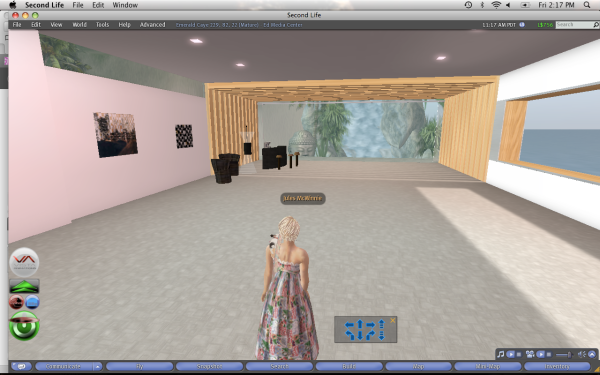 There are a couple of ways to move about the world.
There are a couple of ways to move about the world.
1. Walking – This is the most basic way to get around. Use the arrow keys on your computer to move. Your direction will show up in the little box with the blue arrows. The up and down arrows make you walk, while the left and right arrows turn your body. You will always see the point of view of your avatar, as though you were looking over his/her shoulder.
2. Flying – Yes, you can fly here! The tool bar at the bottom of your screen has a button that says “Fly.” Press it and you will levitate. Once in the air, movement is still with the arrow keys. Pressing “esc+E” will make you go higher. Press the “Stop Flying” button to descend.
3. Teleporting – Second Life is a big world, and teleporting is the fastest way to get around. There are a number of ways to do this. You can click on a landmark, someone can offer to teleport you, or you can use the world map.
To use the world map, press “map” in your bottom toolbar. You can type in the coordinates of a location, and press “search.” When it finds your destination, click “teleport.” The Ed Media Center is located at Emerald Caye, and the coordinates are 205,87,21.
Landmarks are automatic teleporters. They appear in your inventory under Landmarks, and look like pink pushpins. To use them just double click on one, and press “teleport” in the dialogue box. (You can call up your inventory by using the “inventory” button in the bottom tool bar.)
Each location has a set of coordinates that are represented by three numbers. This is called a SLurl (Second Life url). You can even be directed to a SLurl from a web page, and if you have your Second Life window open, when you click on the SLurl, it will offer you a teleport to that destination in the world.
Here is the SLurl for the Ed Media center on SL. When you’re done with orientation, click on any of the signs that lead to destinations. You will find yourself teleported to some other locale. Once there, you can use SLurls. (On Orientation Island, you can’t, for some reason.)
With Second Life open, click this link –
http://slurl.com/secondlife/Emerald Caye/205/98/21/
You’ll get a window with an orange box that says teleport now. A dialogue box will appear in your Second Life window, offering you the option to teleport.
Click “Teleport”, and you’ll be teleported to the front door of our building.
When you arrive, go to the top of your screen. Click World – Create Landmark Here. You will have a handy landmark in your inventory so you can always come back.
Communicating
Connecting is one of the key aspects of Second Life. There are a number of ways in which to do that.
Talking
1. Local Chat – This can be heard by anyone in the immediate area. In your bottom toolbar, hit the button to the far left that looks like a cartoon dialogue balloon. The toolbar will expand to include a bar that says “Local Chat.” Type in this box to speak aloud.

2. Instant Messaging (IM) – This is communication from one avatar to another. It can only be heard by the sender and the recipient, like a phone call. If you want to talk to someone in your circle of friends, you go to the bottom bar. Hit “Communicate – Contacts”, and a list of friends will pop up. Highlight the one you want, and thier hit the “Call/IM” button, and type in that window.
If you want to IM someone who is not on your list, but is present at your locale, right click on their avatar. A pie window will come up, and one of the options is IM. If you click it, you will get a dialogue box.
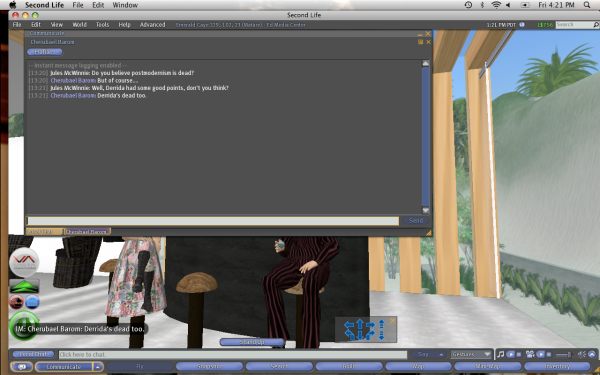
3. Live Chat – If you have a microphone, you can speak live. This is a little more complicated, so I will cover it in a later post.
Friending and Groups
Friending is a way of managing your social contacts. Someone can offer to friend you, or you can offer. To offer, click on the other person, and bring up the pie menu. Choose “Add Friend.” Once you are friended, you can see when your friends are online, and talk to them easily. It is considered good manners to ask someone before friending them.
You can also friend people remotely. Go to your bottom toolbar and hit “Search.” Click on the “People” tab, and type in the name of the person you want to friend. Their profile window will come up, and you can hit the “Add Friend” button at the bottom of it.
If you search “Jules McWinnie,” you will find my profile. Please feel free to friend me. I will add you to the Ed Media group.
Groups are like private networks. You’ll be asked to join them when you go to many of the SL stores or meeting places. You can only have a limited number, so accept invitations to groups with some discretion.
Joining the Ed Media group allows you to set the location as your home, to communicate with other Ed Media students, and to create objects on our building platform.
Interacting with objects
You’ll find objects all over Second Life. Many of them are interactive.
With most objects, you have simply to touch them to get a menu. If it is a teleport, for example, your menu will offer “teleport” or “sit here.” These will cause the object to move your avatar. To touch an object, hold down your “command” key and click your cursor on it.
You’ll often see balls on furniture or elsewhere. These are poseballs. They will position your avatar, causing it to sit, dance, or do some other action. Some furniture doesn’t have obvious balls. In that case, you simply touch it and choose the “sit” option. You can sit on most things, by touching the object, and choosing “sit here.” If you ever find your avatar gets stuck somewhere, just “sit” on any nearby object.
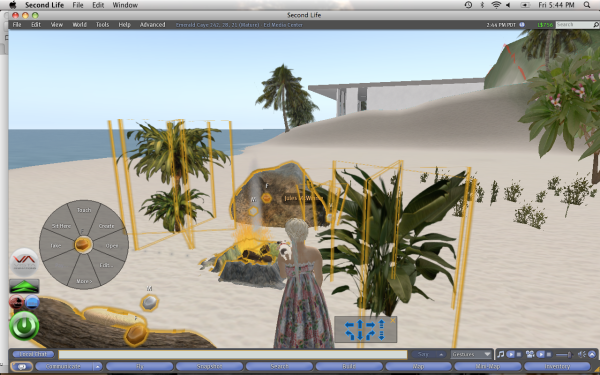
As you explore the world, you may decide to buy things – clothes, new shapes or skins for your avatar, or objects. Often when you purchase something, it will come in a box. This box must be taken to a place where it can be unpacked. The Ed Media center allows for unpacking.
All your objects and landmarks are stored in your inventory. The button on your bottom toolbar will access it.
If something is boxed, it will appear as a box in your inventory. Click and drag it onto the ground. Touch the object, and choose “Open” from the pie menu. Choose “Copy to Inventory,” and the contents will be in your inventory. Then touch the box again, and select “Take” to keep the box.
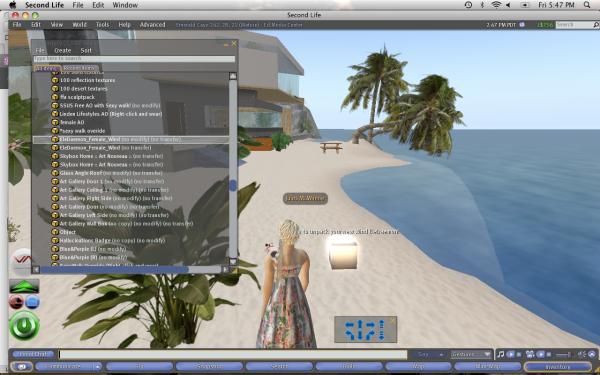
Objects from the inventory can be used by dragging them from the inventory window onto your avatar. In this way, you can change clothes, hair and skin.
Further Exploration
 The Ed Media Center in Second Life
The Ed Media Center in Second Life
The best way to learn Second Life is to experience it. The blog posts here don’t even begin to touch on its capabilities and the most effective way to learn them are to play with them.
There are a number of tutorials on the Second Life site. I recommend this document as a great beginners resource. http://www.jisc.ac.uk/media/documents/publications/gettingstartedwithsecondlife.pdf
There are a number of free boxes of stuff on the second floor of the Ed Media Center, and a sign you can touch to get a variety of landmarks to interesting places. Help yourself!
Feel free to contact Jules McWinnie or Bunny Xootfly in Second Life for any help you may need.

Bunny Xootfly enjoying an espresso at the Ed Media coffee bar
How are teachers using Second Life?
The virtual world offers the opportunity to collaborate with other students in geographically distant locations, to work together on creative projects and to display work in shared space. In addition some teachers and groups have taken advantage of the flexible environment to set up immersive interactive displays.
Global Kids, for example, is a program based in New York. Working both in schools and with an afterschool component, their mission is to use digital technology like SL to promote global citizenship, leadership qualities and 21st century learning skills in urban youth. Their students collaborate on multimedia projects that raise awareness of important issues. Kidz Connect brings together students from places as distant as Indonesia, Amsterdam and New York to work on collaborative projects. Skoolaborate brings together schools and learners from around the world.
This is a useful link about educators working on the teen grid. – http://www.simteach.com/wiki/index.php?title=Second_Life:_Educators_Working_with_Teens
A number of universities have created virtual campuses. There are virtual museums and galleries. A recreation of the circles of hell allows you to visit Dante’s inferno, you can go through a human heart, or visit Van Gogh’s Arles. This page gives a number of links to sites to visit once one is logged in – SL – Educational uses – http://sleducation.wikispaces.com/educationaluses
You can access a collection of landmarks on the second floor of the Ed Media center. Sites like Yoko Ono’s “Imagine Peace” tower, and the Frank Lloyd Wright museum are not to be missed.
 The Great Wall of China in Second Life
The Great Wall of China in Second Life
